This article will give a walkthrough on creating a SQL Login user.
Step 1
Login to SQL Server 2008 instance using windows authentication
Step 1
Login to SQL Server 2008 instance using windows authentication
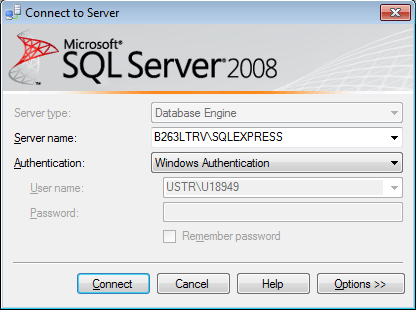
Step 2
Right click on server instance name and select properties.
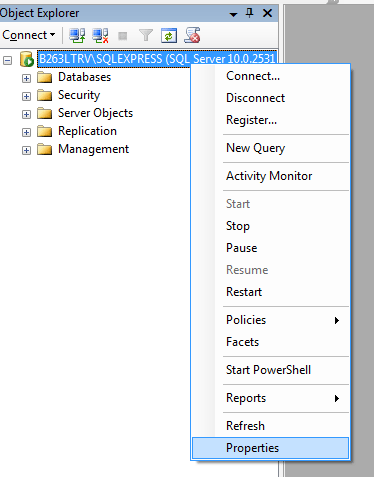
Step 3
Property window will be open. In that select the Security tab.
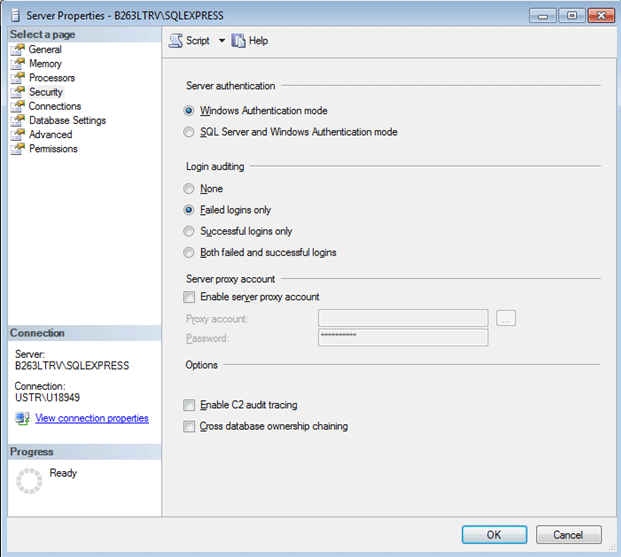
In server authentication tab you can see your SQL Server in configured for
- Windows authentication mode
- SQL Server and Windows Authentication mode
So if you want to enable SQL User login to SQL Server then select checked mixed mode here .
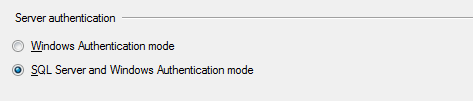
And then click ok. Now SQL Server is configured for mixed mode login.
Step 4
Now to create SQL LOGIN, right click on Security tab and select New and then Login .
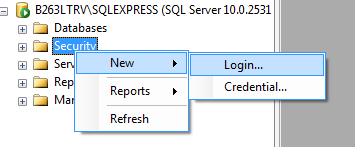
Step 5
When you click on Login you will get the below window
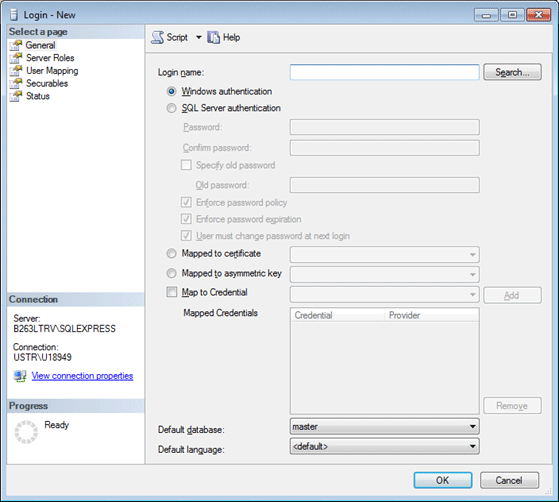
Give the Login Name

Select SQL Server Authentication and provide your desired password

Disable Enforce password policy
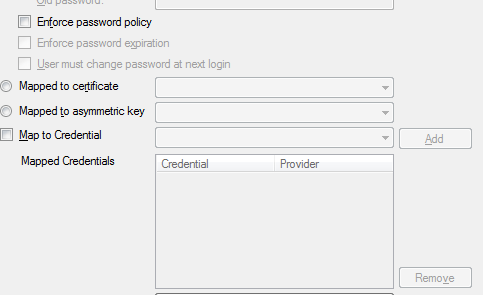
Select default database
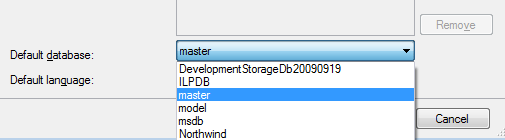
Leave default language and click OK to create a new SQL Server login
Now in object explorer you can see User1 login .
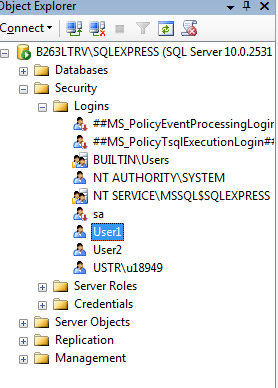
Now at time of connecting to SQL Server login User1 can be used.